Mobile widgets
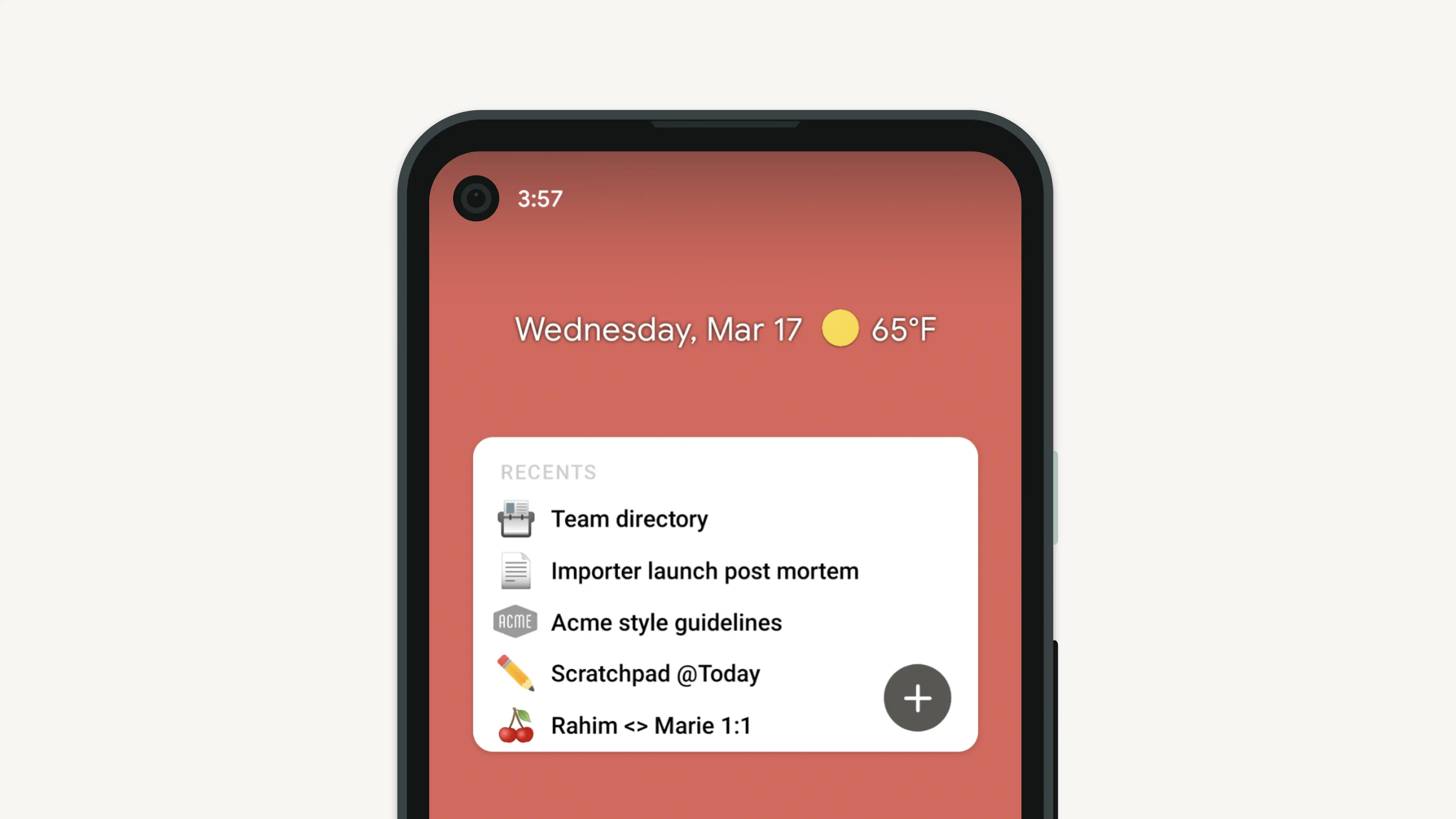
Quickly access your Notion pages right from your iPhone or Android phone screen! You can add a widget that links to any workspace or page of your choosing, making it easy to access frequently visited pages 📲
Chuyển đến Câu hỏi thường gặp
Note: Our iOS widget is an app extension available only for iOS version 14.0 or above on iPhone or iPad.
Download the Notion iOS app from the Apple App Store.
On your iPhone home screen, long press on any app
iconand then selectEdit Home Screen.In the top left corner of your screen, tap the
+button.From the widgets menu, tap the top search bar to find and select Notion from the list.
Swipe through the widget options, tapping
Add Widgetwhen you have selected the widget you would like to add.Tap and drag the widget to rearrange it on your home screen.
Long press the widget until a list of options appears. Tap
Edit Widgetand then choose which workspace and/or page you would like the widget to display, tapping anywhere outside of the popup to save your selections.Your widget now lives on your home screen! Add as many widgets as you like or edit the content of your existing widgets at any time.
Download the Notion Android app from the Google Play Store.
On your Android home screen, long press the Notion app, scroll in the menu, and then tap
Widgets.Swipe through the widget options. Touch, hold, and drag the widget to rearrange it on your home screen.
Tap the widget to then choose which workspace and/or page you would like the widget to display.
Your widget now lives on your home screen! Add as many widgets as you like or edit the content of your existing widgets at any time.
On some devices, you'll also be able to edit the size of the widget.
There's three widgets to choose from:
Add one page as a widget for easy access, complete with icon and cover image.
See the pages you visited most recently.
Pin a few pages from the
Favoritessection of your sidebar.

Note: Custom emojis won’t render in mobile widgets.
Câu hỏi thường gặp
How do I modify my widget after adding it to my home screen?
How do I modify my widget after adding it to my home screen?
Long press on your widget and select Edit Widget to edit or modify the content displayed✨
